Flutter实战 登录页
2021-03-09 15:14 更新
我们说过 Github 有多种登录方式,为了简单起见,我们只实现通过用户名和密码登录。在实现登录页时有四点需要注意:
- 可以自动填充上次登录的用户名(如果有)。
- 为了防止密码输入错误,密码框应该有开关可以看明文。
- 用户名或密码字段在调用登录接口前有本地合法性校验(比如不能为空)。
- 登录成功后需更新用户信息。
实现代码如下:
import '../index.dart';
class LoginRoute extends StatefulWidget {
@override
_LoginRouteState createState() => _LoginRouteState();
}
class _LoginRouteState extends State<LoginRoute> {
TextEditingController _unameController = new TextEditingController();
TextEditingController _pwdController = new TextEditingController();
bool pwdShow = false; //密码是否显示明文
GlobalKey _formKey = new GlobalKey<FormState>();
bool _nameAutoFocus = true;
@override
void initState() {
// 自动填充上次登录的用户名,填充后将焦点定位到密码输入框
_unameController.text = Global.profile.lastLogin;
if (_unameController.text != null) {
_nameAutoFocus = false;
}
super.initState();
}
@override
Widget build(BuildContext context) {
var gm = GmLocalizations.of(context);
return Scaffold(
appBar: AppBar(title: Text(gm.login)),
body: Padding(
padding: const EdgeInsets.all(16.0),
child: Form(
key: _formKey,
autovalidate: true,
child: Column(
children: <Widget>[
TextFormField(
autofocus: _nameAutoFocus,
controller: _unameController,
decoration: InputDecoration(
labelText: gm.userName,
hintText: gm.userNameOrEmail,
prefixIcon: Icon(Icons.person),
),
// 校验用户名(不能为空)
validator: (v) {
return v.trim().isNotEmpty ? null : gm.userNameRequired;
}),
TextFormField(
controller: _pwdController,
autofocus: !_nameAutoFocus,
decoration: InputDecoration(
labelText: gm.password,
hintText: gm.password,
prefixIcon: Icon(Icons.lock),
suffixIcon: IconButton(
icon: Icon(
pwdShow ? Icons.visibility_off : Icons.visibility),
onPressed: () {
setState(() {
pwdShow = !pwdShow;
});
},
)),
obscureText: !pwdShow,
//校验密码(不能为空)
validator: (v) {
return v.trim().isNotEmpty ? null : gm.passwordRequired;
},
),
Padding(
padding: const EdgeInsets.only(top: 25),
child: ConstrainedBox(
constraints: BoxConstraints.expand(height: 55.0),
child: RaisedButton(
color: Theme.of(context).primaryColor,
onPressed: _onLogin,
textColor: Colors.white,
child: Text(gm.login),
),
),
),
],
),
),
),
);
}
void _onLogin() async {
// 提交前,先验证各个表单字段是否合法
if ((_formKey.currentState as FormState).validate()) {
showLoading(context);
User user;
try {
user = await Git(context).login(_unameController.text, _pwdController.text);
// 因为登录页返回后,首页会build,所以我们传false,更新user后不触发更新
Provider.of<UserModel>(context, listen: false).user = user;
} catch (e) {
//登录失败则提示
if (e.response?.statusCode == 401) {
showToast(GmLocalizations.of(context).userNameOrPasswordWrong);
} else {
showToast(e.toString());
}
} finally {
// 隐藏loading框
Navigator.of(context).pop();
}
if (user != null) {
// 返回
Navigator.of(context).pop();
}
}
}
}代码很简单,关键地方都有注释,不再赘述,下面我们看一下运行效果,如图15-5所示。
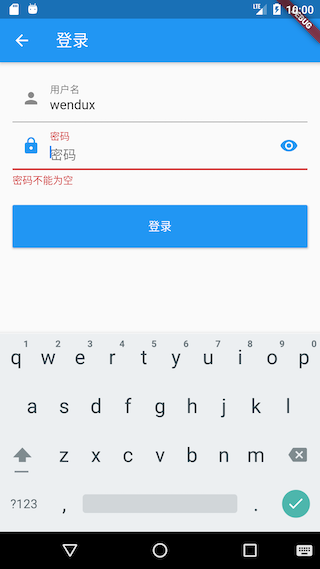
以上内容是否对您有帮助:

 免费AI编程助手
免费AI编程助手




更多建议: