Next.js 图像和字体优化:新手指南
如何优化图像和字体
Next.js 自带自动图像和字体优化功能,可提升性能和用户体验。本页将指导你如何开始使用这些功能。
处理静态资源
你可以将静态文件(如图像和字体)存储在根目录下的 public 文件夹中。public 文件夹中的文件可以通过从基础 URL(/)开始的路径在代码中引用。

优化图像
Next.js 的 <Image> 组件扩展了 HTML 的 <img> 元素,提供了以下功能:
- 尺寸优化:根据设备自动提供正确尺寸的图像,使用现代图像格式(如 WebP)。
- 视觉稳定性:在图像加载时自动防止布局偏移。
- 更快的页面加载速度:使用浏览器原生懒加载功能,仅在图像进入视口时加载图像,并可选提供模糊占位符。
- 资源灵活性:按需调整图像大小,即使图像存储在远程服务器上。
要开始使用 <Image>,从 next/image 导入它,并在组件中渲染。
import Image from 'next/image'
export default function Page() {
return <Image src="" alt="" />
}
src 属性可以是本地或远程图像。
本地图像
要使用本地图像,从 public 文件夹中导入 .jpg、.png 或 .webp 图像文件。
import Image from 'next/image'
import profilePic from './me.png'
export default function Page() {
return (
<Image
src={profilePic}
alt="作者的照片"
// width={500} 自动提供
// height={500} 自动提供
// blurDataURL="data:..." 自动提供
// placeholder="blur" // 可选的加载时模糊效果
/>
)
}
Next.js 会根据导入的文件自动确定图像的固有 width 和 height。这些值用于确定图像比例,并在图像加载时防止累积布局偏移。
远程图像
要使用远程图像,可以为 src 属性提供一个 URL 字符串。
import Image from 'next/image'
export default function Page() {
return (
<Image
src="https://s3.amazonaws.com/my-bucket/profile.png" rel="external nofollow"
alt="作者的照片"
width={500}
height={500}
/>
)
}
由于 Next.js 在构建过程中无法访问远程文件,因此需要手动提供 width、height 和可选的 blurDataURL 属性。width 和 height 属性用于推断图像的正确比例,并避免图像加载时的布局偏移。
然后,为了安全地允许来自远程服务器的图像,需要在 next.config.js 中定义支持的 URL 模式列表。尽可能具体,以防止恶意使用。例如,以下配置仅允许来自特定 AWS S3 存储桶的图像:
import { NextConfig } from 'next'
const config: NextConfig = {
images: {
remotePatterns: [
{
protocol: 'https',
hostname: 's3.amazonaws.com',
port: '',
pathname: '/my-bucket/**',
search: '',
},
],
},
}
export default config优化字体
next/font 模块会自动优化字体并移除外网请求,提升隐私和性能。
它包括 内置自动自托管,适用于任何字体文件。这意味着你可以最优地加载网络字体,而不会出现布局偏移。
要开始使用 next/font,从 next/font/local 或 next/font/google 导入它,将其作为函数调用,并设置要应用字体的元素的 className。例如:
import { Geist } from 'next/font/google'
const geist = Geist({
subsets: ['latin'],
})
export default function Layout({ children }: { children: React.ReactNode }) {
return (
<html lang="en" className={geist.className}>
<body>{children}</body>
</html>
)
}Google 字体
你可以自动自托管任何 Google 字体。字体包含在部署中,并从与部署相同的域提供服务,这意味着当用户访问你的网站时,浏览器不会向 Google 发送请求。
要开始使用 Google 字体,从 next/font/google 导入你选择的字体:
import { Geist } from 'next/font/google'
const geist = Geist({
subsets: ['latin'],
})
export default function RootLayout({
children,
}: {
children: React.ReactNode
}) {
return (
<html lang="en" className={geist.className}>
<body>{children}</body>
</html>
)
}我们建议使用可变字体,以获得最佳性能和灵活性。但如果你不能使用可变字体,则需要指定一个权重:
import { Roboto } from 'next/font/google'
const roboto = Roboto({
weight: '400',
subsets: ['latin'],
})
export default function RootLayout({
children,
}: {
children: React.ReactNode
}) {
return (
<html lang="zh" className={roboto.className}>
<body>{children}</body>
</html>
)
}本地字体
要使用本地字体,从 next/font/local 导入字体,并在 public 文件夹中指定本地字体文件的 src。
import localFont from 'next/font/local'
const myFont = localFont({
src: './my-font.woff2',
})
export default function RootLayout({
children,
}: {
children: React.ReactNode
}) {
return (
<html lang="zh" className={myFont.className}>
<body>{children}</body>
</html>
)
}
如果你想为一个字体家族使用多个文件,src 可以是一个数组:
const roboto = localFont({
src: [
{
path: './Roboto-Regular.woff2',
weight: '400',
style: 'normal',
},
{
path: './Roboto-Italic.woff2',
weight: '400',
style: 'italic',
},
{
path: './Roboto-Bold.woff2',
weight: '700',
style: 'normal',
},
{
path: './Roboto-BoldItalic.woff2',
weight: '700',
style: 'italic',
},
],
})API 参考
阅读 API 参考 ,了解有关本页中提到的功能的更多信息。
- 字体
使用内置的 'next/font' 加载器优化加载 Web 字体。
- 图像
使用内置的“next/image”组件优化 Next.js 应用程序中的图像。


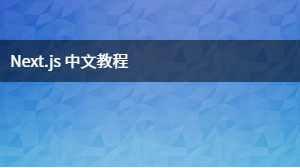


更多建议: